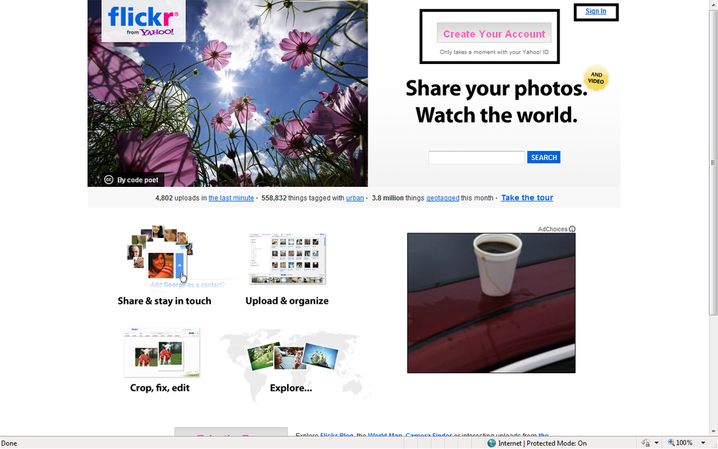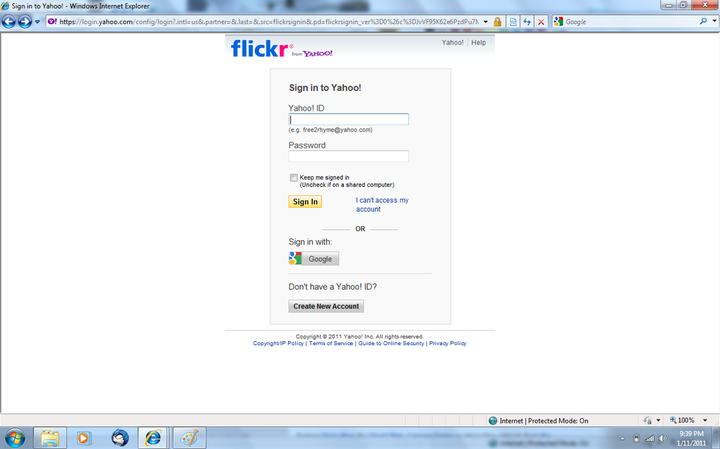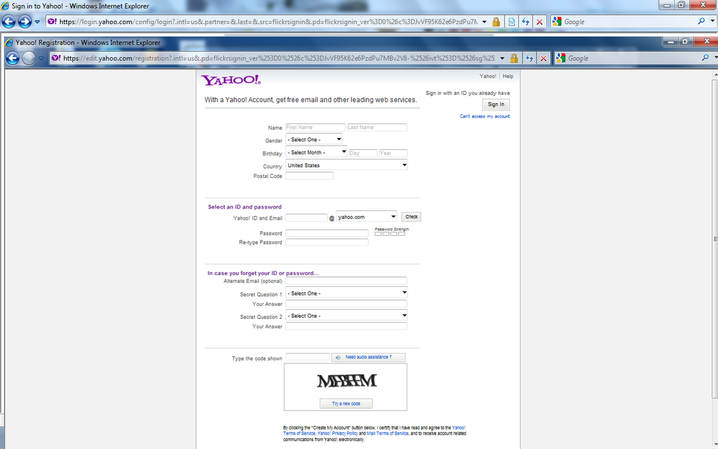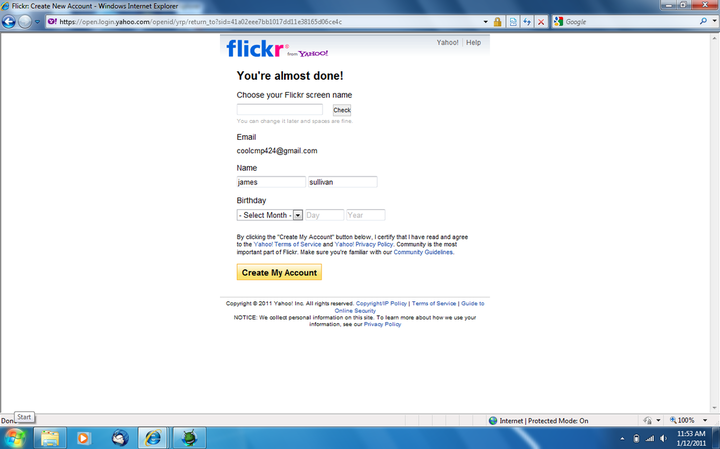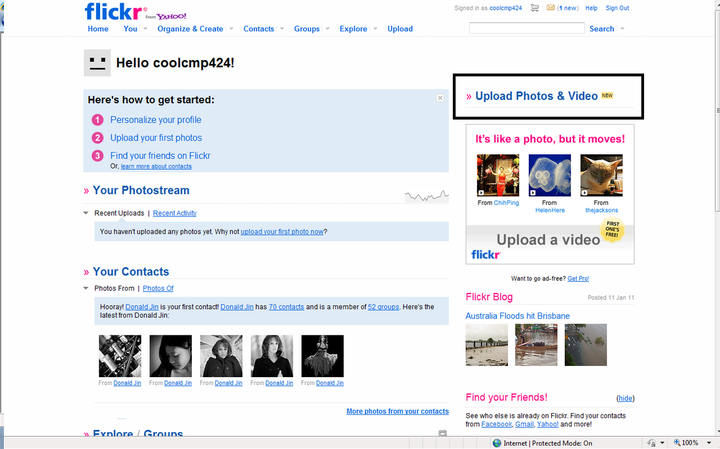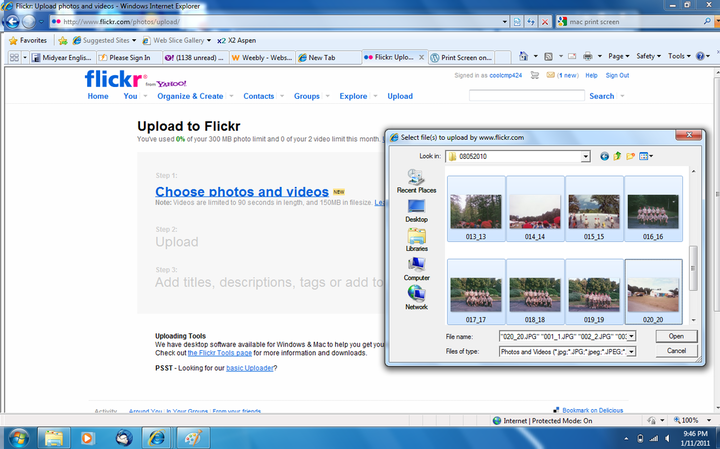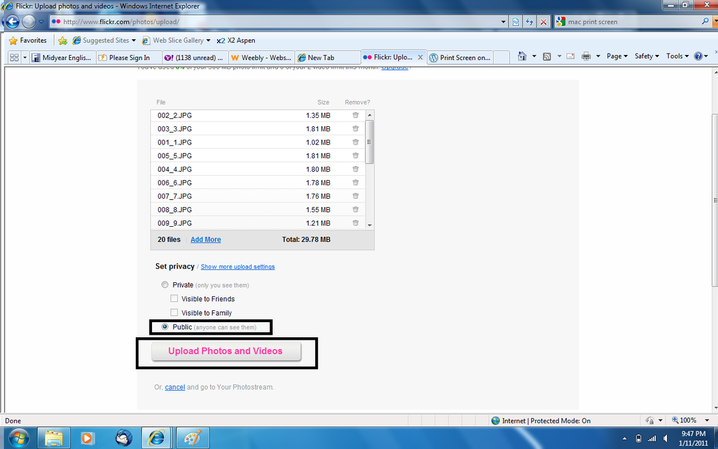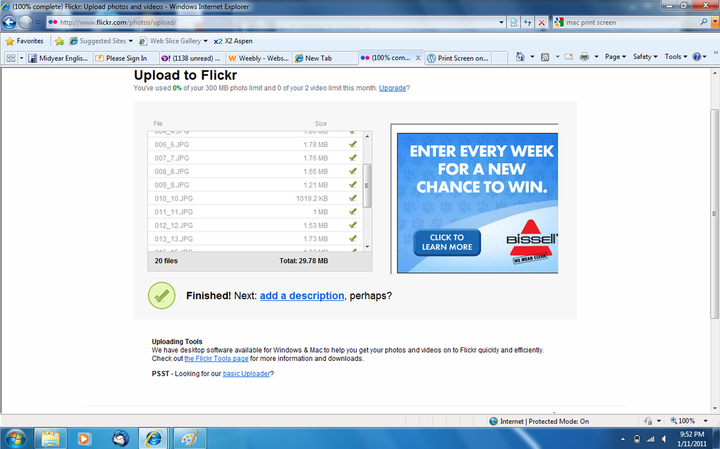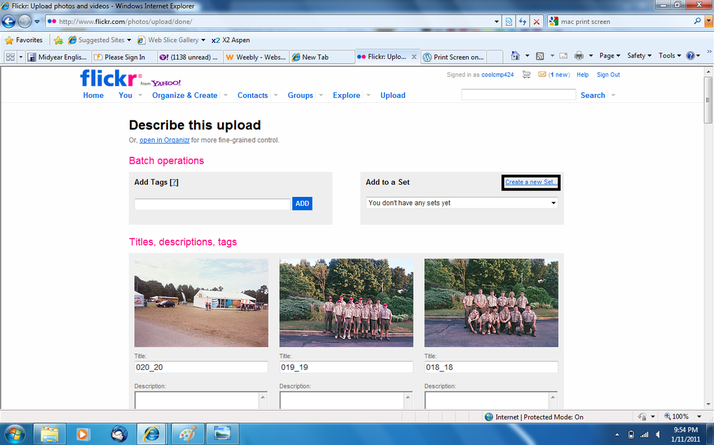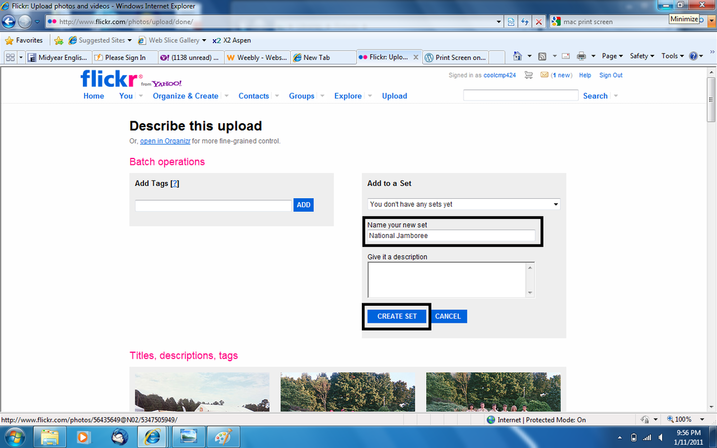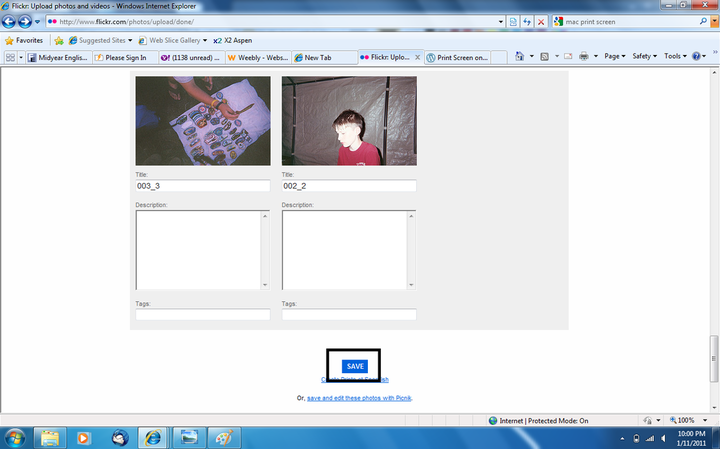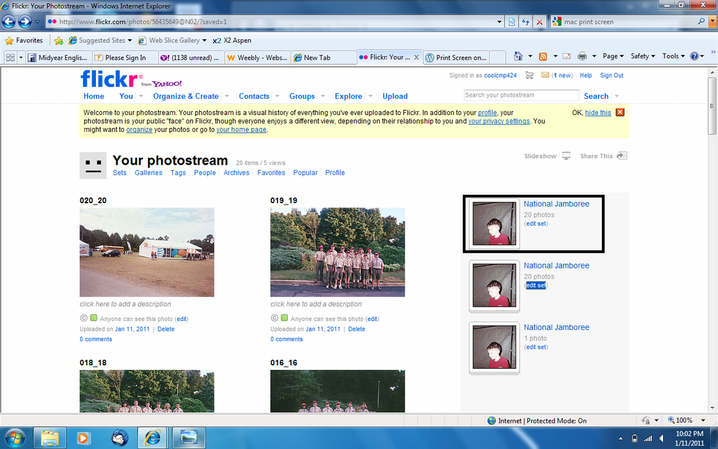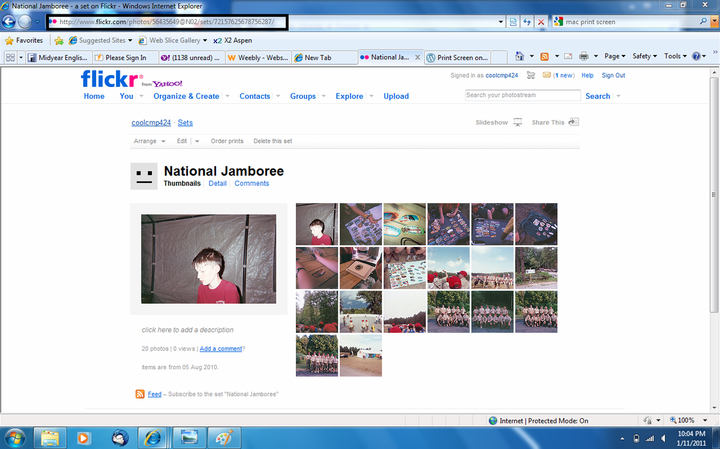Any photos that you have that you would like to be put on the website can either be sent to [email protected] or be placed on Flickr and then submitted as shown below.
Photo Submissions Guide
1. Go to flickr.com and click Create Your Account. If you have a flickr account skip to step 3
2. If you have a yahoo or gmail account sign in with either account and skip step 2b. If you don't have either click "Create New Account" and go to step 2a
2a. Fill out the required information and Click "Create My Account"
2b. Now fill out this form. You can choose whatever you wish as your "flickr screen name"
3. Now you should be on your home page. Click Upload Photos & Video
4. Now click "Choose photos and videos" navigate to the event of photos you want to upload (please upload only photos from one scouting event at a time) you can select multiple photos with the shift key.
5. Next make sure The Privacy is set to "Public" and click upload.
6. When the pictures are done uploading, click "add a description"
7. Once the page loads click "Create a new Set"
8. Now under Name your set, name it the scouting event it was. Example Flag Ceremony, National Jamboree. Then click Create Set.
9. Go to the bottom of the page and click "Save"
10. On the right, you should see the Set you just made. Click it.
11. Lastly, copy the URL of the flickr url and paste it in The "Photo Submission Form" (at the top of this page) in the Flickr Link field. Enter your name and the name of the event and click submit. If you have any more photos from other Scouting Events, Refresh the page and start back at step 3.